QA列表¶
When is STUN needed?¶
STUN is needed for every peer behind a NAT. All NAT-ed peers need to open their own NAT ports, doing NAT traversal by using a STUN server that is outside of the NAT.
Let's see this with an example: The typical installation scenario for Kurento Media Server is to have a strict separation between Application Server and client. KMS and Application Server are running in a cloud machine without any NAT or port restriction on incoming connections, while a browser client runs from any (possibly restricted) network that forbids incoming connections on any port that hasn't been "opened" in advance. The client may communicate with the Application Server for signaling purposes, but at the end of the day the bulk of the communication is done between the WebRTC engines of the browser and KMS.
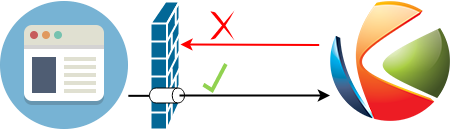
In scenarios such as this one, the client is able to send data to KMS because its NAT will allow outgoing packets. However, KMS will not be able to send data to the client, because the client's NAT is closed for incoming packets. This is solved by configuring the client to use some STUN server, then opening the appropriate ports in the NAT by using the STUN protocol. After this operation, the client is now able to receive audio/video streams from KMS:
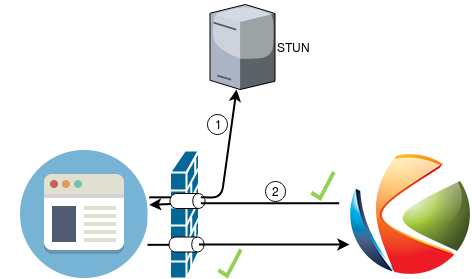
This procedure is called ICE. Note that in reality you can also deploy KMS behind a NAT firewall, as long as KMS itself is also configured to open its own NAT ports by following the same procedure (again, with a STUN server that is outside of the NAT).
注解
The features provided by TURN are a superset of those provided by STUN. This means that you don't need to configure a STUN server if you are already using a TURN server.
How To ...¶
Install Coturn (TURN/STUN server)¶
If you are installing Kurento in a NAT environment (eg. in any cloud provider), you need to use a TURN/STUN server, and configure KMS appropriately in
/etc/kurento/modules/kurento/WebRtcEndpoint.conf.ini.
Apart from that, you need to open all UDP ports in your security group, as STUN/TURN will use any port available from the whole 0-65535 range.
On Ubuntu 16.04 (Xenial), Coturn can be installed directly from the package repositories:
sudo apt-get install coturn
However, Ubuntu 14.04 (Trusty) lacks this package, but it can be downloaded and installed manually from the Debian repositories:
Download the file
coturn_<...>_amd64.debfrom any of the mirrors listed here: https://packages.debian.org/jessie-backports/amd64/coturn/downloadInstall it, together with all dependencies.
sudo apt-get update sudo apt-get install gdebi-core sudo gdebi coturn*.deb
Edit the file
/etc/turnserver.confand configure the TURN server.- For Amazon EC2 or similar, the Local and External IPs should be configured via the
relay-ipandexternal-ipparameters, respectively. - Enable the options needed for WebRTC:
fingerprintlt-cred-mechrealm=kurento.org
- Create a user and a password for the TURN server. As an example, the user "kurento" and password "kurentopw" are used. Add them in the configuration file:
user=kurento:kurentopw. - Optionally, debug logging messages can be suppressed so they don't clutter the standard output, enabling the option
no-stdout-log. - Other parameters can be tuned as needed. For more information, check the Coturn help pages:
- For Amazon EC2 or similar, the Local and External IPs should be configured via the
Edit the file
/etc/default/coturnand uncommentTURNSERVER_ENABLED=1, so the TURN server initiates automatically as a system service daemon.Configure KMS and point it to where the TURN server is listening for connections. Edit the file
/etc/kurento/modules/kurento/WebRtcEndpoint.conf.iniand set theturnURLparameter:turnURL=<user>:<password>@<serverIp>:<serverPort> turnURL=kurento:kurentopw@<serverIp>:3478
The parameter
serverIpshould be the public IP address of the TURN server. It must be an IP address, not a domain name.The following ports should be open in the firewall:
- 3478 TCP & UDP.
- 49152 - 65535 UDP: As per RFC 5766, these are the ports that the TURN server will use to exchange media. These ports can be changed using the
min-portandmax-portparameters on the TURN server.
注解
While the RFC specifies the ports used by TURN, if you are using STUN you will need to open all UDP ports, as STUN doesn't constrain the range of ports that might be used.
Lastly, start the
Coturnserver and the media server:sudo service coturn start sudo service kurento-media-server restart
注解
Make sure to check your installation using this test application:
https://webrtc.github.io/samples/src/content/peerconnection/trickle-ice/
Know how many Media Pipelines do I need for my Application?¶
Media Elements can only communicate with each other when they are part of the same pipeline. Different MediaPipelines in the server are independent do not share audio, video, data or events.
A good heuristic is that you will need one pipeline per each set of communicating partners in a channel, and one Endpoint in this pipeline per audio/video streams reaching a partner.
Know how many Endpoints do I need?¶
Your application will need to create an Endpoint for each media stream flowing to (or from) the pipeline. As we said in the previous answer, each set of communicating partners in a channel will be in the same Media Pipeline, and each of them will use one or more Endpoints. They could use more than one if they are recording or reproducing several streams.
Know to what client a given WebRtcEndPoint belongs or where is it coming from?¶
Kurento API currently offers no way to get application attributes stored in a Media Element. However, the application developer can maintain a hashmap or equivalent data structure mapping the WebRtcEndpoint internal Id (which is a string) to whatever application information is desired.
Why do I get the error ...¶
"Cannot create gstreamer element"?¶
This is a typical error which happens when you update Kurento Media Server from version 4 to 5. The problem is related to the GStreamer dependency version. The solution is the following:
sudo apt-get remove kurento*
sudo apt-get autoremove
sudo apt-get update
sudo apt-get dist-upgrade
sudo apt-get install kurento-media-server
